How to set up Google Alerts that Become Your Windows into the World
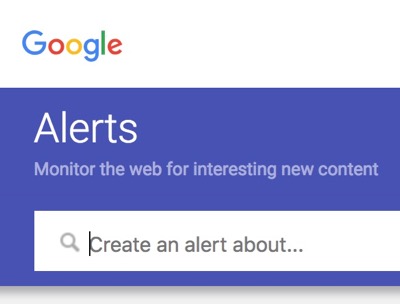
In my blog post Metadata 101: What should I call my book? The Art of Creating a Title and Subtitle, I recommended testing your proposed book title by setting up a Google Alert.
Many people have never set up an Alert—so this week I’ll walk you through the process step by step.
What is a Google Alert?
Google describes this process as a way to Monitor the web for interesting new content.
A Google Alert is a customized search of the web for new specific material that you would like to see.
Examples of Google Alerts we like to set up are:
- the title of a new book
- an author’s name or, if relevant, the name of an author’s blog
- the topic of their book, if we can describe that in a specific way (A recent example: An Alert for
Army
orveterans
may be way too broad to help us find useful news related to Clifford Worthy’s The Black Knight, but our Editor David Crumm did set up an Alert forWest Point alumni.
) - key words or phrases (Another current example: We just set up an Alert for
transracial adoption groups
due to that movement’s special interest in Anni Reinking’s new book Not Just Black and White, as David explains in this story about Anni’s book.
Do I Need a Google Email Account to Set Up A Google Alert?
No.
How Do I Create A Google Alert? A Step by Step Guide
Here are the directions Google provides. (You also can visit Google here for further information.)
- Go to Google Alerts.
- In the box at the top, enter a topic you want to follow.
- To change your settings, click Show Options. You can change:
- How often you get notifications
- The types of sites you’ll see
- Your language
- The part of the world you want info from
- How many results you want to see
- What accounts get the alert
- Click Create Alert. You’ll get emails whenever Google finds matching search results.
Edit an alert
- Go to Google Alerts.
- Next to an alert, click Edit.
- If you don’t see any options, click Show Options.
- Make your changes.
- Click Update Alert.
- To change how you get alerts, click Settings, check the options you want and click Save.
Delete an alert
- Go to Google Alerts.
- Next to the alert you want to remove, click Delete.
- Optional: You can also delete an alert by clicking Unsubscribe at the bottom of an alert email.
What Do I Do With The Information that Google Finds?
If you’ve written a book and a Google Alert shows that someone has written something about your book—perhaps a newspaper or magazine or online reporter—then you can reach out to thank that writer. You can share the news on your social media and reach out to your own network of friends and colleagues to alert them to further share that news. Make sure that you clearly identify the source and the writer as you share this news. It’s like giving them a pat on the back.
If your Google Alert reveals media professionals who are writing about the topic of your book, you should reach out to them and make them aware of your book and offer to send them your media package—or offer to write an article for them.
Is there an author whose work you admire? Create a Google Alert using their name and their book title. Learn what they are doing and emulate it.
Is there another author who writes about your topic? Use a Google Alert of that author’s name, or their book title, to watch what they’re doing. Find out where they are putting their energy and maybe it will reveal to you an opportunity to go another way.
Finally, as I mentioned earlier, a Google Alert is a great way to test potential book titles. Before your book is published, and while you are stewing over a couple of potential names for your book, set up Google Alerts for each potential title. You may be surprised to find that the title you have your heart set on comes up negatively in emerging online content. Perhaps you should reconsider. Or, maybe that title doesn’t come up at all in a Google Alert.
You can easily monitor important books, authors—or issues you care about—with Google Alerts that automatically pop the latest news into your inbox. This is so easy that, if you ever get tired of those Alerts—you can zap them with a few clicks. It’s a powerful, customized service Google provides that you may find is eye opening!